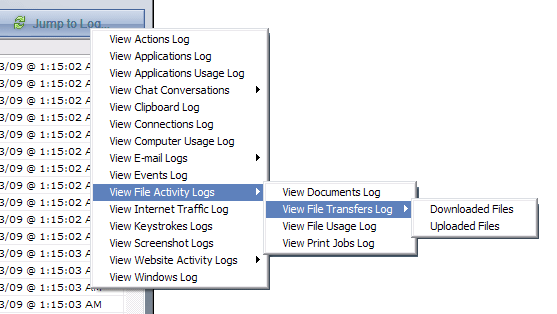|
Viewing and
Managing Logs
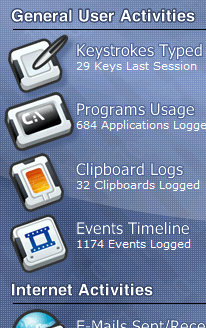 SpyAgent's
logs are viewable via its built-in log viewers that are accessible
from the SpyAgent interface. SpyAgent's
logs are viewable via its built-in log viewers that are accessible
from the SpyAgent interface.
Locally
To view activity logs click on the appropriate log viewer on
the SpyAgent interface. For example, if you want to view applications
that were ran you would click on PROGRAMS USAGE on SpyAgent's
interface. Each log category has its own unique log viewer that
lets you view and interact with the log data. The log viewers allow
you to save logs, export them to HTML format, and cross-reference
log data with other logs that SpyAgent has captured.
Remotely via Email/FTP
SpyAgent can deliver its activity logs in secret to your own personal
email or FTP account. More details on remote log delivery can be
found here.
Remotely via your Web-Browser
SpyAgent's logs and settings can be viewed remotely via your web-browser.
To do this you would need our companion software, SpyAnywhere. You
can read about SpyAnywhere
here.
Using the Built-in Log Viewers
When you click on a log category, as shown above, you will be
presented with a log viewer similar to the Applications log viewer
shown here:
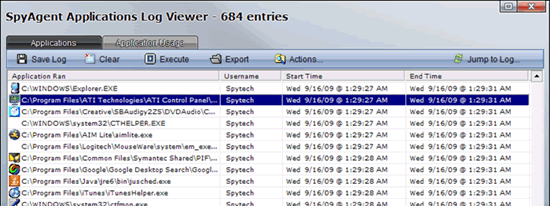
Each viewer has a toolbar that lets you perform specific
actions for that log. These actions typically include the ability
to save the log, clear it, and export it to HTML format. Each viewer
also includes a menu in the toolbar titled 'Actions...'
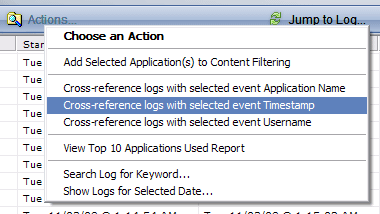 The
Actions Menu The
Actions Menu
The typical 'Actions...' menu will be similar to the
one shown to the right here. The actions menu typically allows
you to filter log data, search the log for a keyword, show log
entries from a specific date, and cross reference the log data
with all other activity logs. This allows you to quickly correlate
important events and entries with each other. See the cross-referencing
logs section for more information about this feature.
Related Logs Tabs
Most log viewers will have organizational tabs at the top of the
viewer toolbar. These tabs allow you to switch between related
logs with great ease. In the screenshot shown below, all web-based
activity is grouped together via related tabs.

The
Jump Menu
A jump menu is accessible on the right
side of the viewer toolbar that lets you quickly jump from one
log to another.
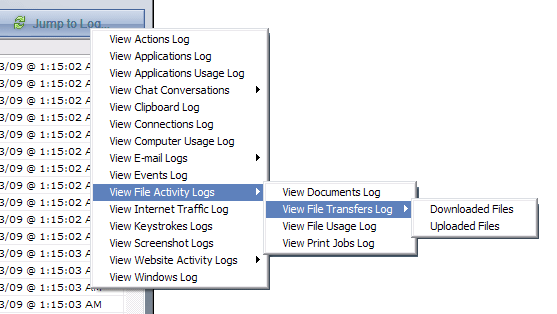
Closing and Maximizing the Viewer
All log viewers
allow you to close or maximize the viewer by clicking on the square
on the top right of the viewer.
|

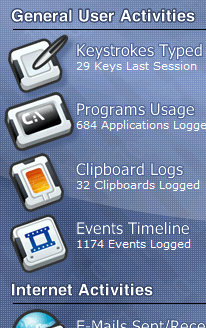 SpyAgent's
logs are viewable via its built-in log viewers that are accessible
from the SpyAgent interface.
SpyAgent's
logs are viewable via its built-in log viewers that are accessible
from the SpyAgent interface.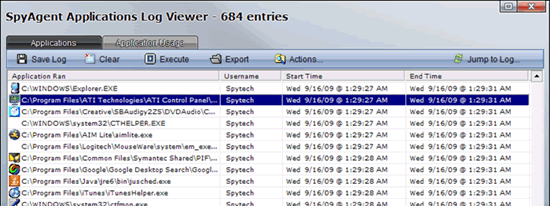
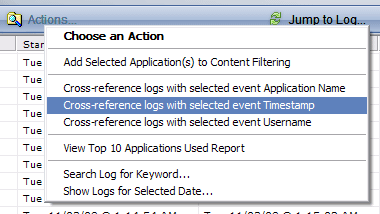 The
Actions Menu
The
Actions Menu