|
Configuring SpyAgent to
monitor all users except myself
Step 1:
Click on the "General" button on SpyAgent's interface.
You will get the below window. Click on the "Load SpyAgent
on Windows Startup for all..." option button. A new window
will appear, as shown in step 2.
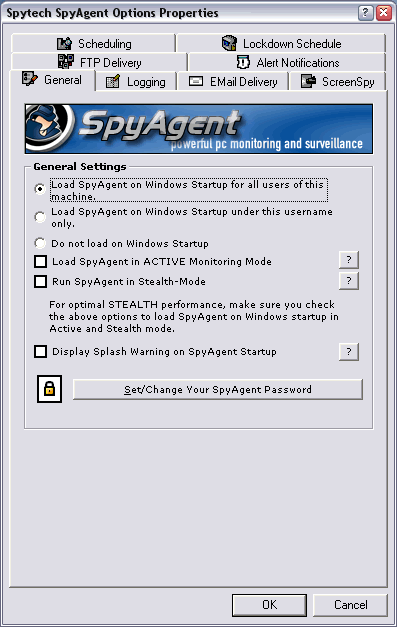
back to top
Step 2:
This screen will allow you to configure the username filtering
you will need to use for this how-to. Click on "Enable Username
Filtering" to enable username filtering. Usernames added to
this list WILL be monitored. Usernames NOT added are NOT logged.
Now click on "Add Username" to add a username to the list,
as shown in step 3.
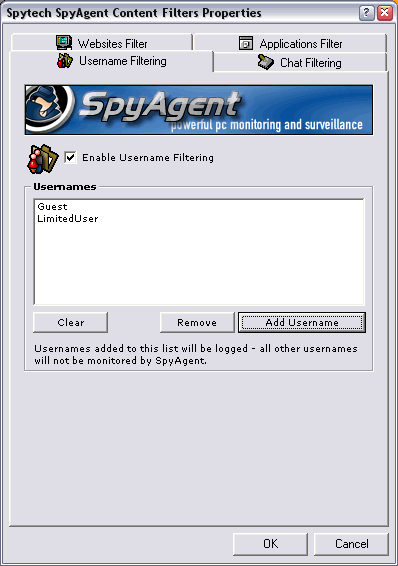
back to top
Step 3:
Enter a username that you want SpyAgent to monitor. This username
must be an actual Windows username (i.e.: the actual username you
login Windows under). This should not be an email address, or chat
messenger screename. Click "OK" to add the username. Repeat
steps 2 and 3 until you add all the users that you want SpyAgent
to log.
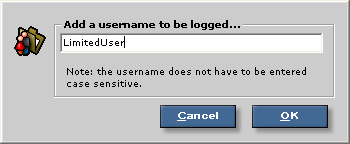
back to top
Step 4 (optional "shortcut"):
If you do not want to go through the username filtering setup you
can simply cancel the username filtering window that appears in
Step 2. When you login to your Windows account simply stop SpyAgent
manually (by using the hotkeys, or nostealth.exe included with the
software). Exit SpyAgent after you have stopped monitoring.
back to top
|
