| Extracting
an IP Address from an Email a Received Email
Step 1:
Select the email in your email client's inbox and view its Properties.
In most email clients you only have to right click on an email and
select "Properties" from the menu that pops up.
back to top
Step 2:
You will see a screen similar to the one below (this is from Outlook).
Click on the "Details" tab (if using Outlook) to view
the email's headers (shown below).
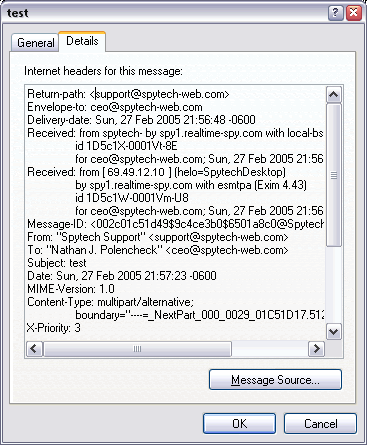
back to top
Step 3:
You will be looking for the bottom most "Received: from"
entry in the email header. In this example the desired data is highlighted.
This entry signifies who sent the email, and will contain the sender's
IP address.
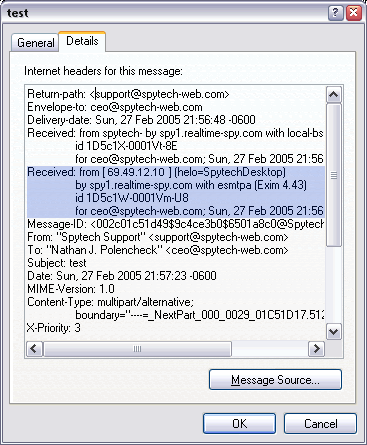
back to top
Step 4:
The sender's IP address is highlighted below. It will be the only
4 field number in brackets (i.e.: [xxx.xxx.xxx.xxx]). If SpyAnywhere
is running on the sender's computer you can paste this IP into your
browser to connect to it.
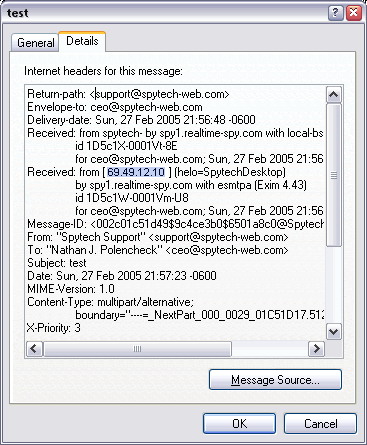
back to top
|
