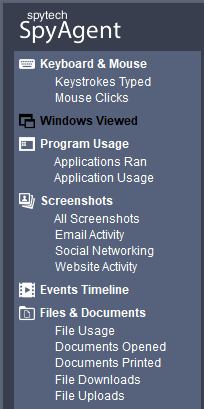|
Viewing and
Managing Logs
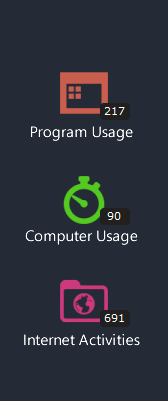 SpyAgent's
logs are viewable via its built-in log viewers that are accessible
from the SpyAgent interface. SpyAgent's
logs are viewable via its built-in log viewers that are accessible
from the SpyAgent interface.
Locally
To view activity logs click on the appropriate log viewer on
the SpyAgent interface. For example, if you want to view applications
that were ran you would click on PROGRAMS USAGE on SpyAgent's
interface. Each log category has its own unique log viewer that
lets you view and interact with the log data. The log viewers allow
you to save logs, export them to HTML format, and cross-reference
log data with other logs that SpyAgent has captured.
Remotely via the SpyAnywhere Cloud, or Email/FTP
SpyAgent can store its logs in your SpyAnywhere Cloud account, if enabled, and/or deliver its activity logs in secret to your own personal
email or FTP account. More details on remote log delivery can be
found here.
Remotely via your Web-Browser
SpyAgent's logs and settings can be viewed remotely via your web-browser.
To do this you would need our companion service, SpyAnywhere Cloud. You
can read about SpyAnywhere
here.
Using the Built-in Log Viewers
When you click on a log category, as shown above, you will be
presented with a log viewer similar to the Applications log viewer
shown here:
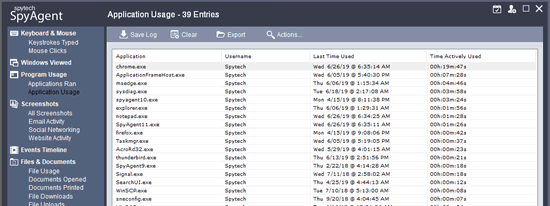
Each viewer has a toolbar that lets you perform specific
actions for that log. These actions typically include the ability
to save the log, clear it, and export it to HTML format. Each viewer
also includes a menu in the toolbar titled 'Actions...'. Different logs can be accessed by clicking the various log viewer links on the left side of the viewer window.
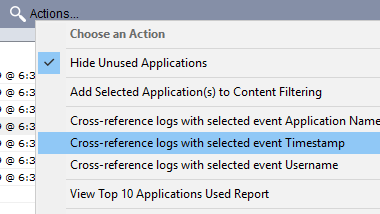 The
Actions Menu The
Actions Menu
The typical 'Actions...' menu will be similar to the
one shown to the right here. The actions menu typically allows
you to filter log data, search the log for a keyword, show log
entries from a specific date, and cross reference the log data
with all other activity logs. This allows you to quickly correlate
important events and entries with each other. See the cross-referencing
logs section for more information about this feature.
Switching between Logs
You can quickly view different logs by clicking on the various links on the left side of the viewer window.
Filtering by Date and/or Username
All log viewers allow you to filter logs by date and/or username. Clicking the Calendar or User icons at the top right of the log viewer window will allow you to select the date and/or username you want to view logs for.
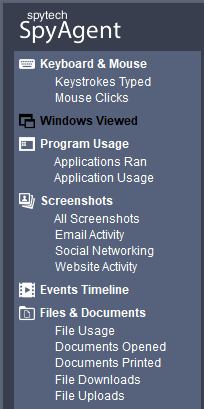
Closing and Maximizing the Viewer
All log viewers
allow you to close or maximize the viewer by clicking on the square
on the top right of the viewer.
|

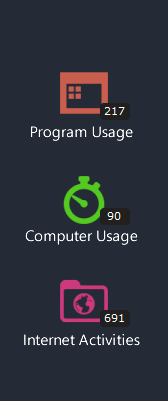 SpyAgent's
logs are viewable via its built-in log viewers that are accessible
from the SpyAgent interface.
SpyAgent's
logs are viewable via its built-in log viewers that are accessible
from the SpyAgent interface.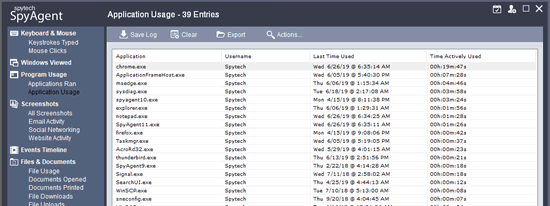
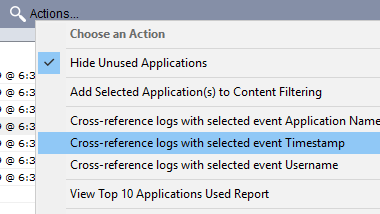 The
Actions Menu
The
Actions Menu