
|
|
If you select a computer user (identified by User or Users in the Type field) you will be presented with a list of logs you can view, as well as log actions and reporting features. If you have "Check if workstations are being monitored" enabled in the viewer's settings, you will see a GREEN LIGHT next to a computer that is online and being monitored. A RED LIGHT will indicate a PC that is not being monitored by NetVizor. If you think a computer is online, but is showing a red light, you can use the "Restart remote client" command to attempt to restart NetVizor on the remote computer. If you need to view log storage folders that are not listed in the viewer, view the Network Log Storage section. If you need to add a computer to the list that is not currently listed, view the Computer List Config section.
|
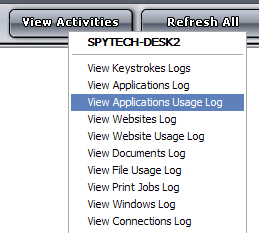 To view activities of a
PC on your network simply select a Computer from the computer
list and click "View User Activity". You will be given
a menu that allows you to view the computer, synchronize settings,
or restart the remote NetVizor client. If you click "View Computer",
the NetVizor web interface will open for the remote PC.
To view activities of a
PC on your network simply select a Computer from the computer
list and click "View User Activity". You will be given
a menu that allows you to view the computer, synchronize settings,
or restart the remote NetVizor client. If you click "View Computer",
the NetVizor web interface will open for the remote PC.