|
 Welcome
to SpyAgent! Welcome
to SpyAgent!

 1.
Getting Started 1.
Getting Started

 2.
Installation 2.
Installation

 3.
Uninstall 3.
Uninstall

 4.
Monitoring 4.
Monitoring

 5.
Viewing Logs 5.
Viewing Logs

 6.
Configuring Logging 6.
Configuring Logging

 7.
General Settings 7.
General Settings

 8.
Advanced Settings 8.
Advanced Settings

 9.
Remote Log Delivery 9.
Remote Log Delivery

 10.
Scheduling 10.
Scheduling

 11.
Content Filtering 11.
Content Filtering

 12.
Stealth Mode 12.
Stealth Mode

 13.
Alert Notifications 13.
Alert Notifications

 14.
SmartLogging 14.
SmartLogging

 15.
Transferring Settings 15.
Transferring Settings

 16.
Archiving Logs 16.
Archiving Logs

 17.
Log Filtering 17.
Log Filtering

 18.
Report Generation 18.
Report Generation

 19.
Log Cross-Referencing 19.
Log Cross-Referencing

 20.
Log Searching 20.
Log Searching

 21.
Quick Installer Creation 21.
Quick Installer Creation

 22.
How Do I... 22.
How Do I...

 23.
Licensing and Pricing 23.
Licensing and Pricing

 24.
Troubleshooting 24.
Troubleshooting
|
|
SpyAgent's
Stealth Mode
 SpyAgent
is a very powerful monitoring solution - even more so because you
can configure SpyAgent to run in TOTAL STEALTH. Using SpyAgent's
built in stealth mode SpyAgent will not be visible anywhere to the
user. SpyAgent will not appear in the task list under any Windows
platform, and SpyAgent will not appear in the task bar. SpyAgent
is a very powerful monitoring solution - even more so because you
can configure SpyAgent to run in TOTAL STEALTH. Using SpyAgent's
built in stealth mode SpyAgent will not be visible anywhere to the
user. SpyAgent will not appear in the task list under any Windows
platform, and SpyAgent will not appear in the task bar.
Starting Stealth Mode
SpyAgent's stealth mode is VERY easy to configure - simply click
on the GENERAL button in the right panel of SpyAgent's user interface
and enable the 2 options:
"Load SpyAgent in ACTIVE monitoring mode" and "Run
SpyAgent in Stealth-Mode"
If you wish SpyAgent to run when you turn your computer on, in stealth
mode, simply enable one of the Windows startup options as well!
Stopping Stealth Mode
To Stop SpyAgent's stealth mode either press CONTROL+ALT+SHIFT+M
on your keyboard (all keys at the same time), or run the program
file "nostealth.exe" that is installed in your SpyAgent
program files installation
directory. Once you do this you will be prompted for
your SpyAgent password - enter it and SpyAgent will stop monitoring
and show itself. Now you can view all logs as you please. Click
on "Start Monitoring" to restart the monitoring!
Optimal Stealth Mode/Stealth Mode Tips
Check out our stealth installation guide here
for a step-by-step installation guide
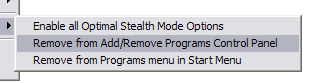 Stealth
Actions Menu Stealth
Actions Menu
The Stealth Actions menu, located under the PROGRAM OPTIONS menu on
the SpyAgent interface, allows you to quickly apply common stealth
mode settings. This menu allows you to enable all optimal stealth
options, remove SpyAgent's entry from the Add/Remove Programs Control
Panel (if you included an uninstaller), and also remove SpyAgent from
the Start Menu if you did not choose the 'stealth' installation.
|

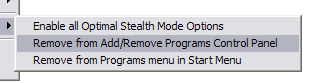 Stealth
Actions Menu
Stealth
Actions Menu SpyAgent
is a very powerful monitoring solution - even more so because you
can configure SpyAgent to run in TOTAL STEALTH. Using SpyAgent's
built in stealth mode SpyAgent will not be visible anywhere to the
user. SpyAgent will not appear in the task list under any Windows
platform, and SpyAgent will not appear in the task bar.
SpyAgent
is a very powerful monitoring solution - even more so because you
can configure SpyAgent to run in TOTAL STEALTH. Using SpyAgent's
built in stealth mode SpyAgent will not be visible anywhere to the
user. SpyAgent will not appear in the task list under any Windows
platform, and SpyAgent will not appear in the task bar.