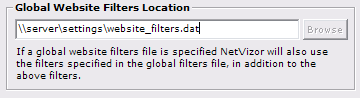|
|
The editor allows you to add an application name or website URL or keyword. To save the list click "Save List". This file should be placed on a shared location that the client computers have access to, and the NetVizor clients should be configured to use these files. To Setup Global Filters 1. Create a website filters list, and an application filters list using the Network Content Filters Editor in the viewer. 2. Place the filter list files on a network shared folder that the NetVizor clients have access to. 3. In the NetVizor client's content filtering settings screens for website and applications filtering locate the 'Global Website/Application Filters Location' section. You will want to enter the file location on the network share for the filters file you created previously. 4. Save the client's settings. When the client restarts monitoring it will automatically load all filters from the global filters lists you created. These filters will work in addition to any locally specified filters in the client's filtering lists. 5. To change global filters you can use the Network Content Filters Editor to directly edit the shared filter files you created previously. Any changes you make will take affect on all client's that are configured to use the filter files.
|
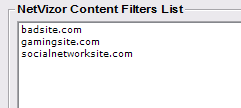 NetVizor's
viewer contains a global website and application content filters
editor that allows you to create and edit lists of applications
and websites/keywords that you want filtered on your network. To
access this editor click on "General Options" in the viewer, then
"Network Content Filters Editor"
NetVizor's
viewer contains a global website and application content filters
editor that allows you to create and edit lists of applications
and websites/keywords that you want filtered on your network. To
access this editor click on "General Options" in the viewer, then
"Network Content Filters Editor"