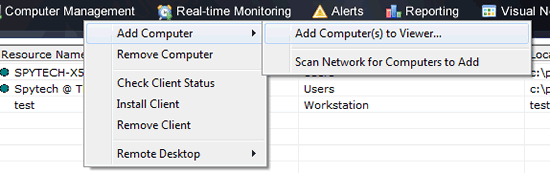|
|
To add computers to the NetVizor viewing list click the "Computer Management" menu at the top of the computer list pane. A menu will appear that will allow you to add computers manually (Add Computers to Viewer...) or by having NetVizor scan your network for you to locate computers that can be added (Scan Network...). Manually Adding Computers By IP Address (example: 192.168.1.100): this adds a single IP to the list of entries By IP Range (example: Range:192.168.1.100-110): this adds a range of IPs to the list of entries. In this example, all IPs from 192.168.1.100 to 192.168.1.110 would be added. By Workstation-Name (example: computer-name): this adds a computer to the list by its identifying workstation name. Click 'Add' to add the entered computer to the viewer list. Scanning Network for Computers To Add Removing Computers
|