Preparing your Mac for Keystroke Spy
After installing Keystroke Spy, please perform the following steps to allow Keystroke Spy to monitor keystrokes typed by users.
1. Go to System Preferences, then Security & Privacy, then Privacy, then Accessibility.
2. Click the Lock icon at the bottom left of the Security & Privacy window.
3. If Keystroke Spy has already been installed and ran once ksysconfig should be listed in the Accessibility list. Check the checkbox next to it to enable it, as shown below.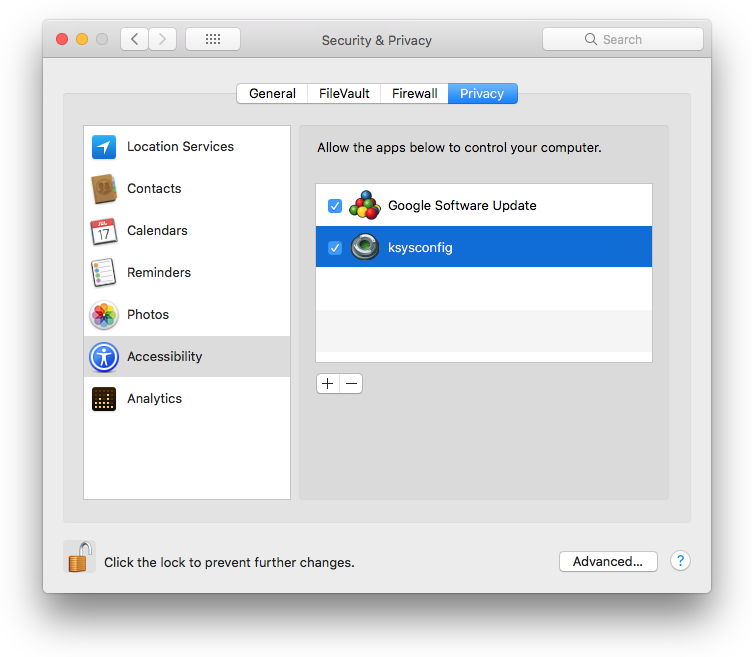
4. If ksysconfig is not listed, please run Keystroke Spy and enter your administrator password when prompted (you should receive a 'ksysconfig wants to make changes' prompt, requesting your password). Then check ksysconfig in the Accessibility list as outlined above.
5. Close and then restart Keystroke Spy, or restart your Mac to start logging keystrokes with Keystroke Spy.
